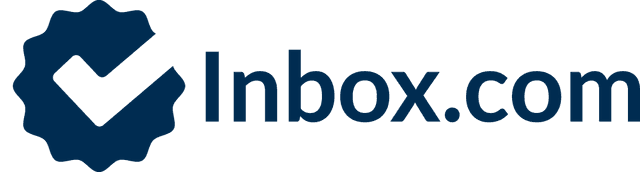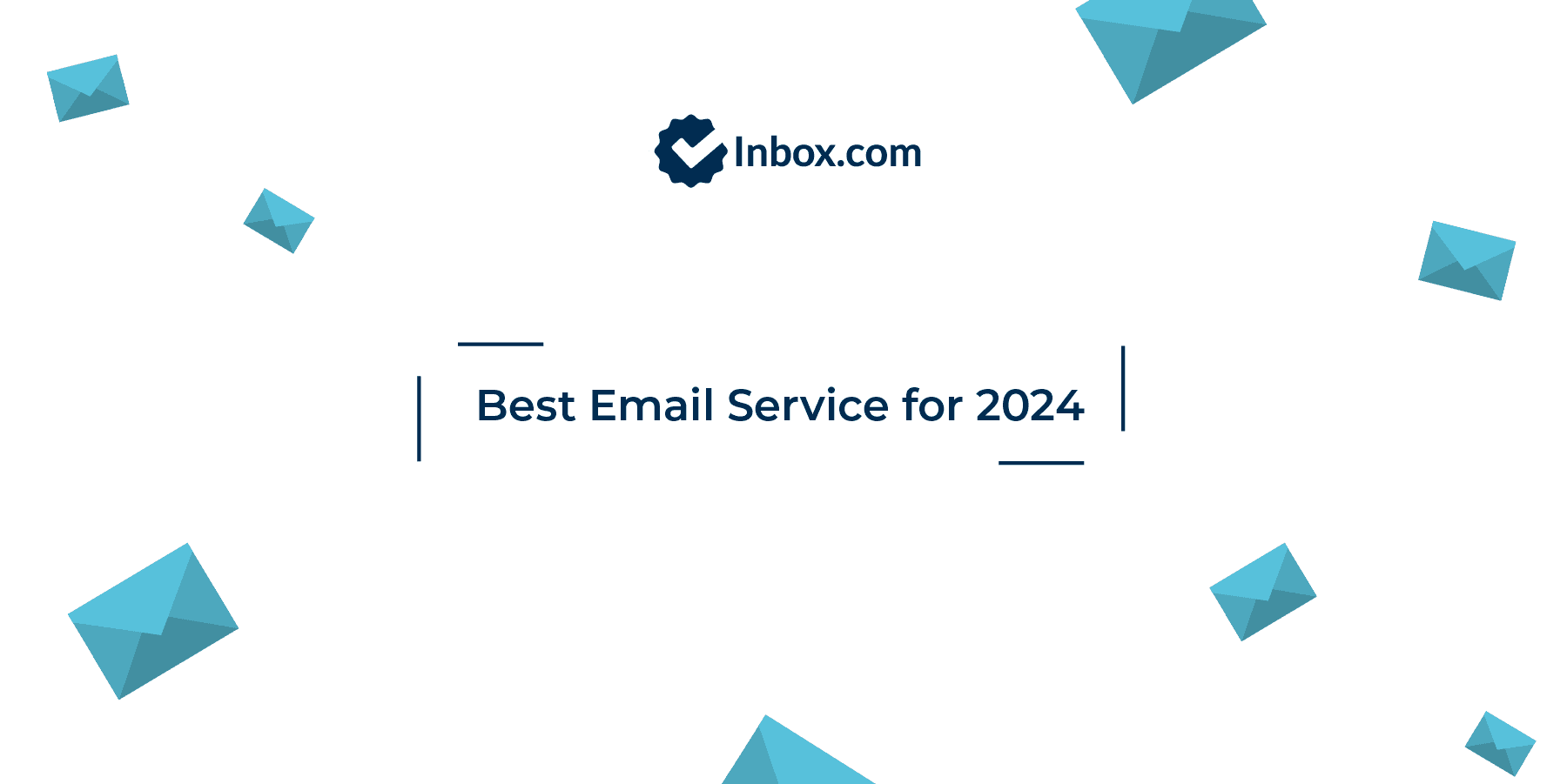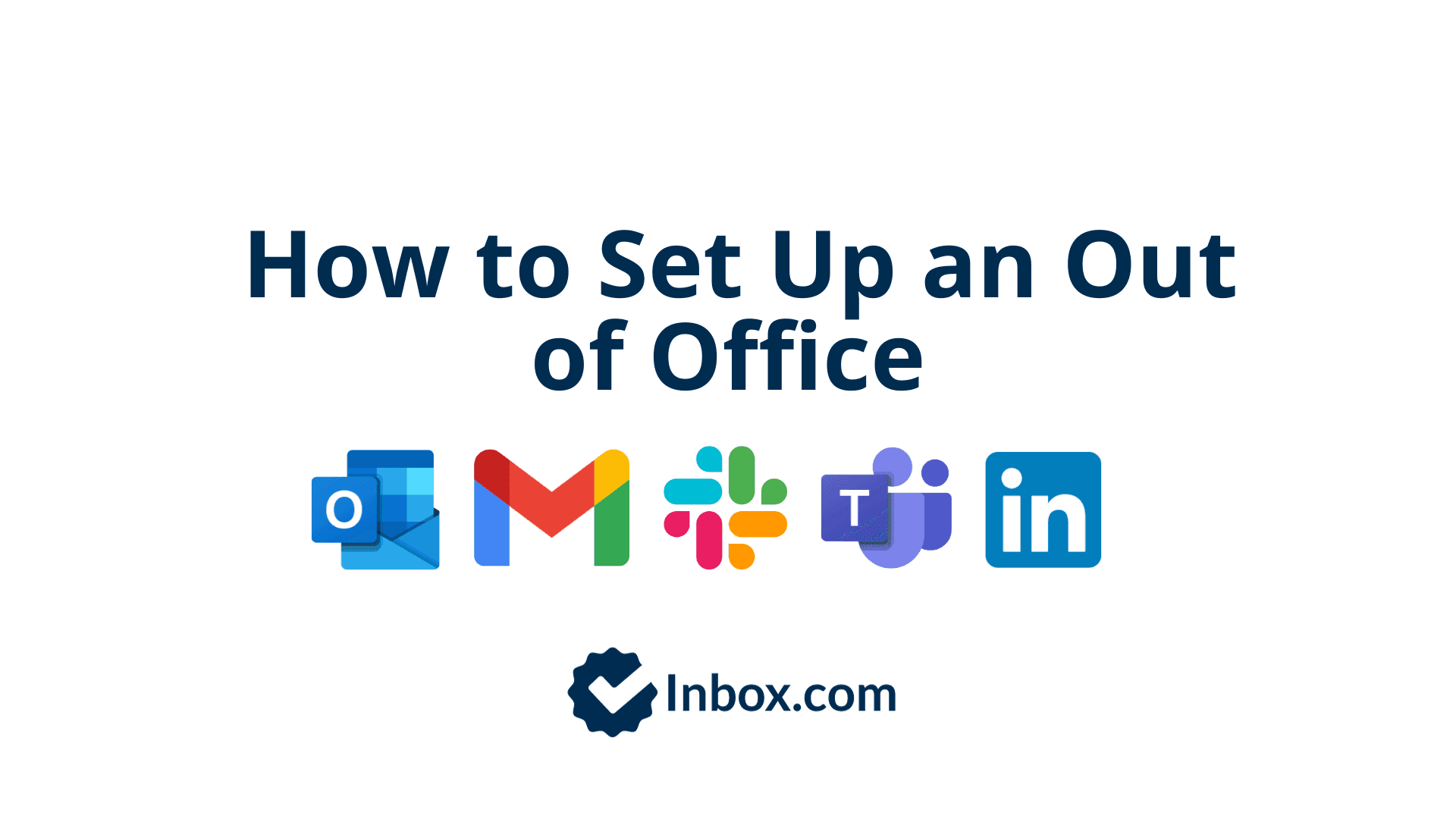
How to Set Up an Out of Office Message on Outlook, Gmail, Slack, Microsoft Teams and LinkedIn
Introduction:
It’s not just as easy as setting up an out of office email any more. As the professional landscape evolves, communication extends beyond traditional email platforms. Managing out of office messages on those platforms too is crucial for maintaining seamless communication.
Here we’ll discuss how to set out of office in Outlook and Gmail as well as platforms like Slack, Microsoft Teams and LinkedIn. We’ll also provide some tips on how to ensure a smooth workflow during your absence.
For a full guide to writing out of office messages including examples and templates, you can refer to our earlier article Mastering the Out of Office Message: A Comprehensive Guide.
Out of Office Message Outlook:
Outlook Desktop App (Windows):
- Click on the "File" tab.
- Select "Automatic Replies (Out of Office)."
- Check the box for "Send automatic replies."
- Set your start and end times.
- Type your out-of-office message in the provided text box.
- Include specific details about your absence, such as the reason and alternative contacts if necessary.
- Click "OK" to activate your out-of-office message.
Outlook Web App:
- Click on the gear icon in the top-right corner.
- Click on "View all Outlook settings" at the bottom.
- Select "Mail" > "Automatic replies."
- Turn on automatic replies and set your message.
- Clearly communicate the nature of your absence and provide relevant contact information.
- Click "Save" to activate your out-of-office message.
Gmail Out of Office:
Gmail Web App:
- Click on the gear icon in the top right.
- Select "See all settings."
- Go to the "General" tab.
- Scroll down to the "Vacation responder" section.
- Turn on the vacation responder.
- Set your dates and type your message.
- Add information about when you'll be available again and any urgent contacts.
- Click "Save Changes" to activate your out-of-office message.
Slack:
Slack Desktop App / Web App:
- Click on your profile picture in the top-right corner.
- Select "Set yourself as away" or "Set status" and choose "Away."
- Optionally, set a status message with details about your absence and expected return.
- Encourage team members to check your status before reaching out.
Microsoft Teams:
Microsoft Teams Desktop App:
- Click on your profile picture in the top-right corner.
- Select "Set status message" and choose "Out of office."
- Set the dates and type your out-of-office message.
- Clearly state when you'll be back and provide alternative contacts if necessary.
- Click "Done" to activate your out-of-office status.
LinkedIn:
LinkedIn Web:
- Click on your profile picture in the top right.
- Select "Settings & Privacy."
- Go to the "Privacy" tab.
- Under "Job seeking preferences," turn on "Let recruiters know you're open to job opportunities."
- Set your preferences, including the type of opportunities you're open to.
- Consider updating your headline or summary to reflect your temporary unavailability.
Tips for Managing Your Absence:
Delegate Responsibilities: If applicable, delegate tasks to a trusted colleague or team member who can handle urgent matters in your absence.
Set Clear Expectations: In your out-of-office message, be transparent about your availability, expected return date, and any alternative contacts.
Prioritize and Communicate: If you have pending tasks or projects, communicate priorities to your team or colleagues before you leave.
Use Collaboration Tools: Leverage collaboration tools like shared documents and project management platforms to keep work accessible and organized.
Automate Responses: In addition to email and messaging platforms, consider automating responses on other communication channels to maintain consistency.
Stay Informed: Briefly check in during your absence if possible, or schedule regular updates to stay informed about critical developments.
By combining the setup of out-of-office messages with effective management strategies, you can ensure a seamless workflow and maintain professionalism even when you're away.
Updated: April 23, 2024 at 2:33 PM
Published: January 21, 2024 at 6:12 PM